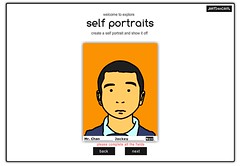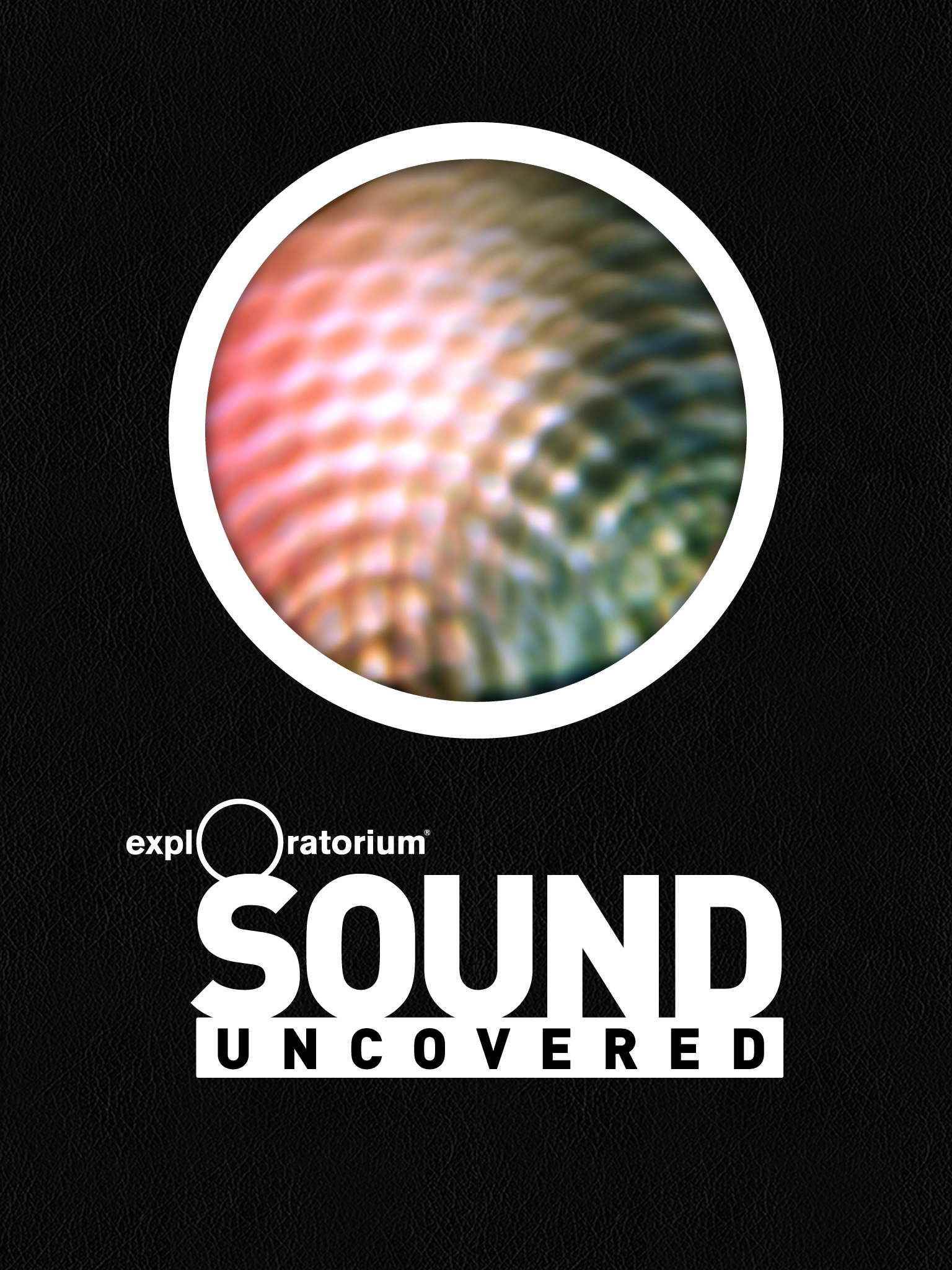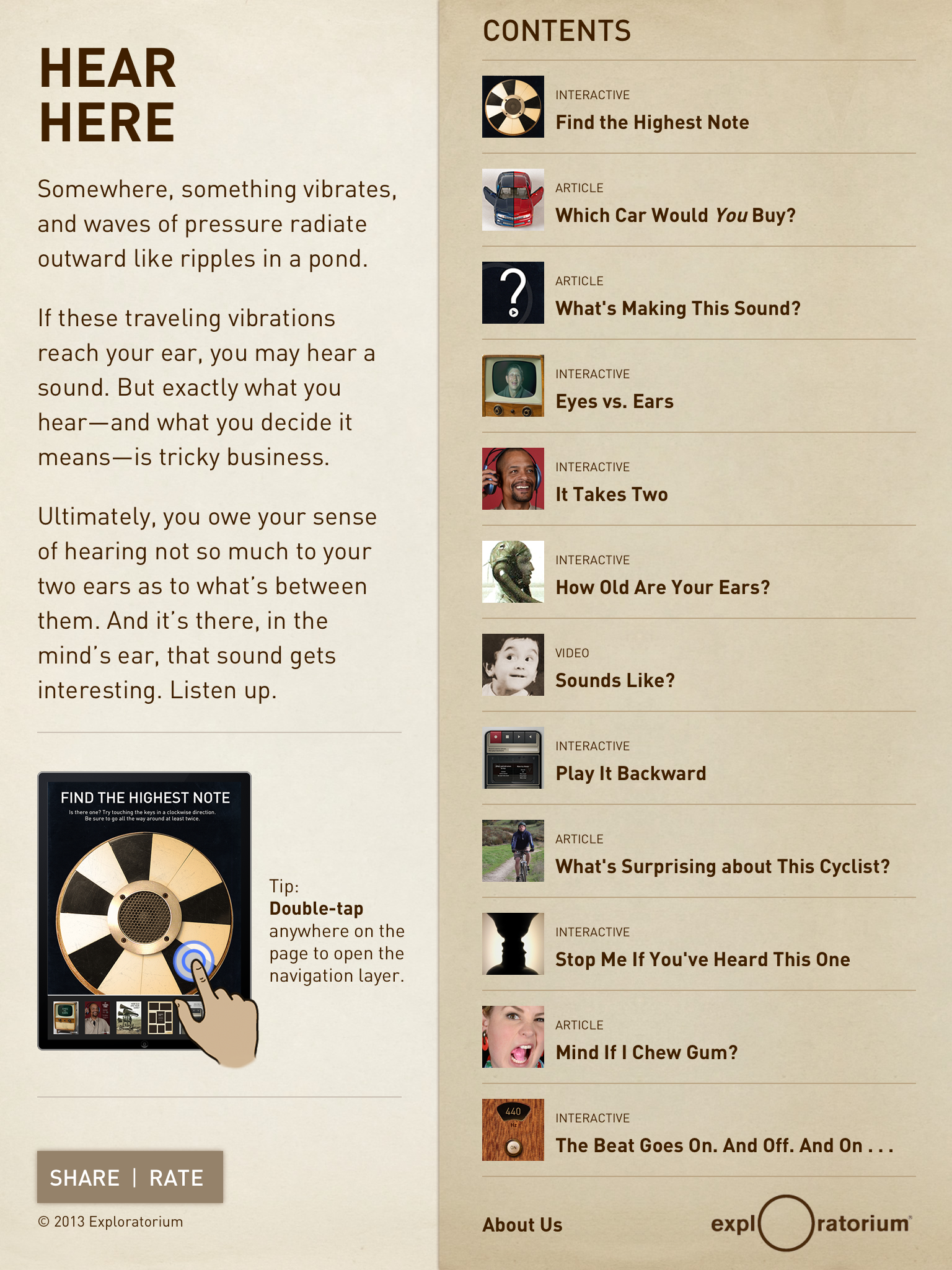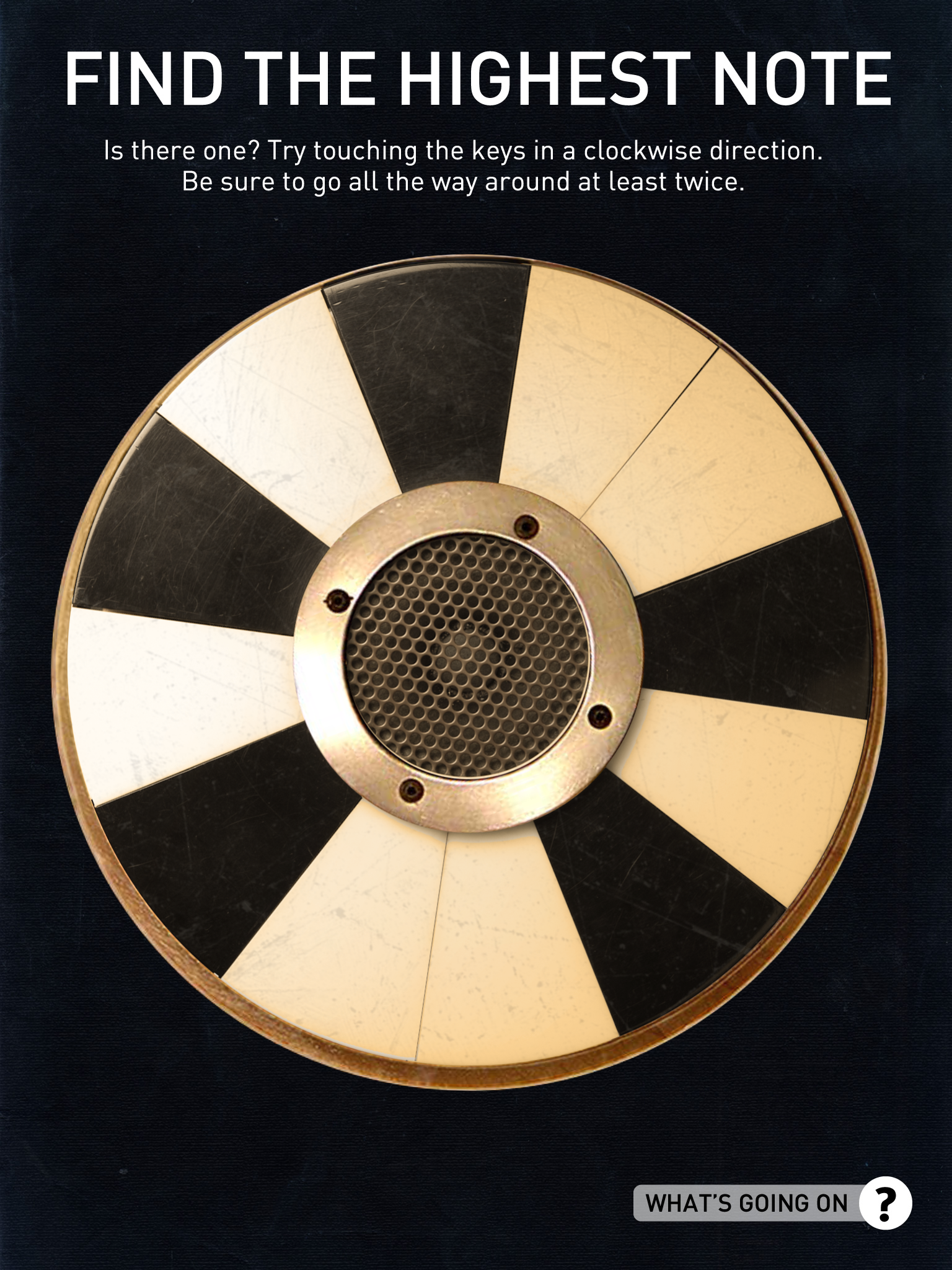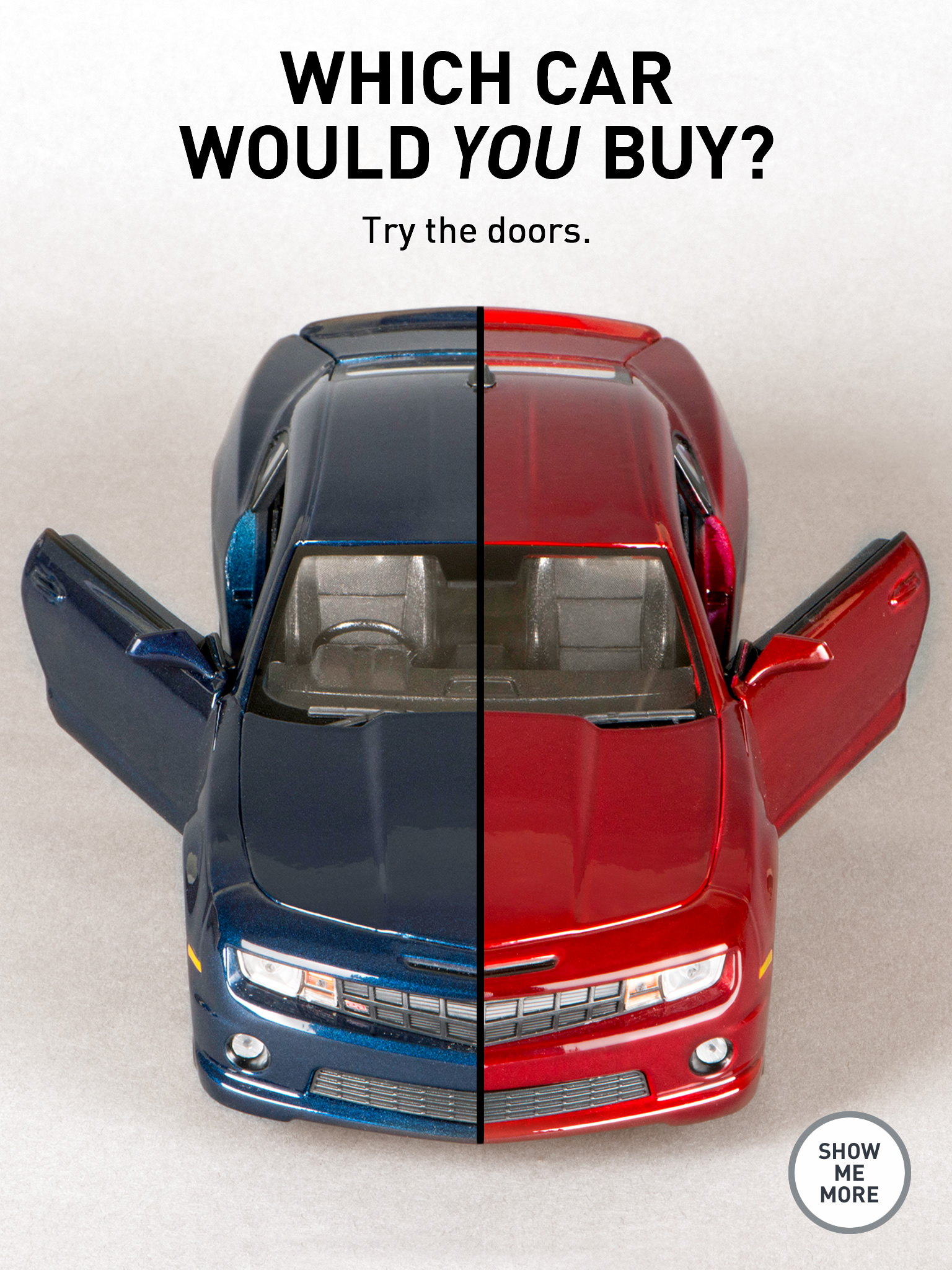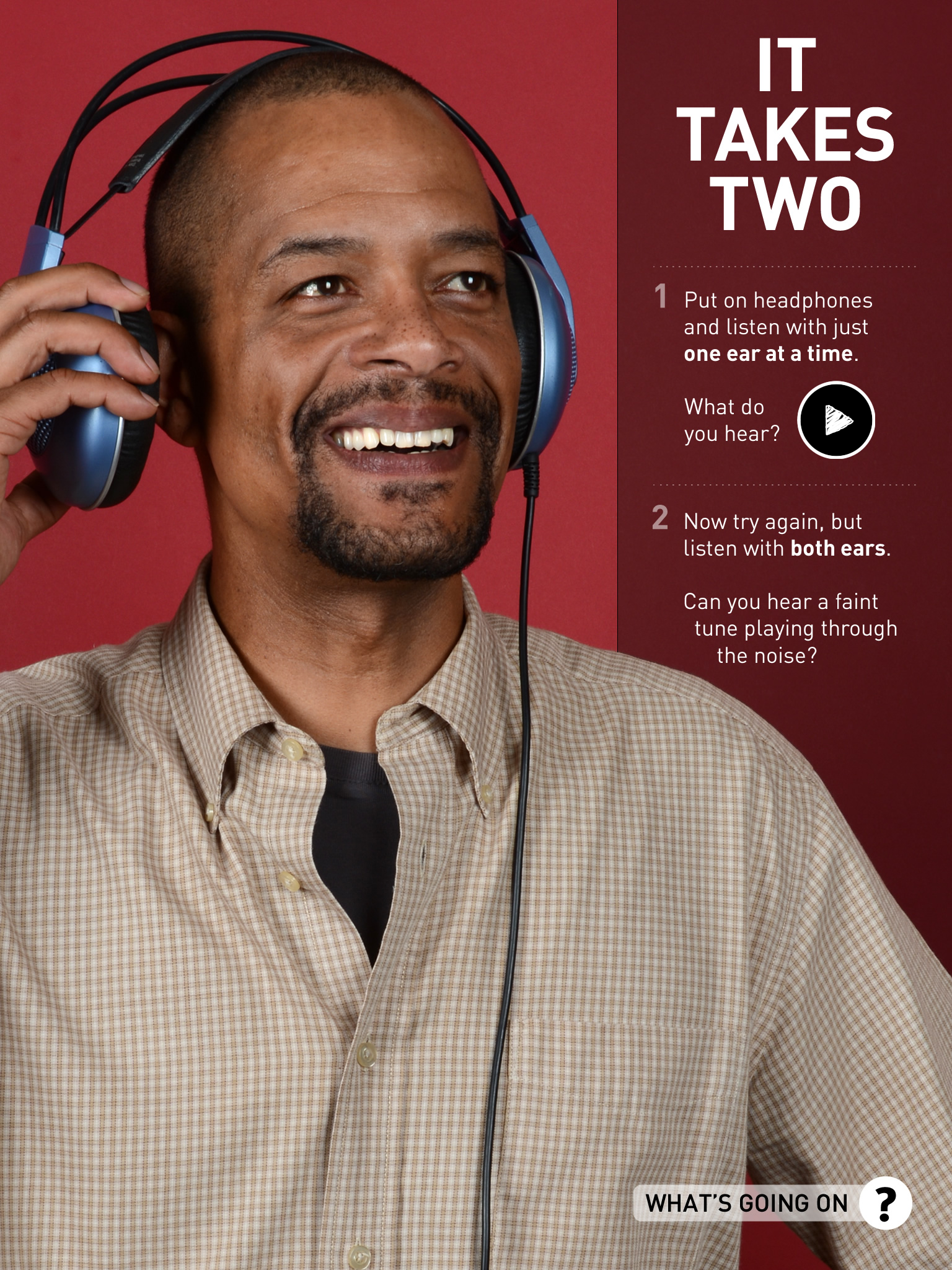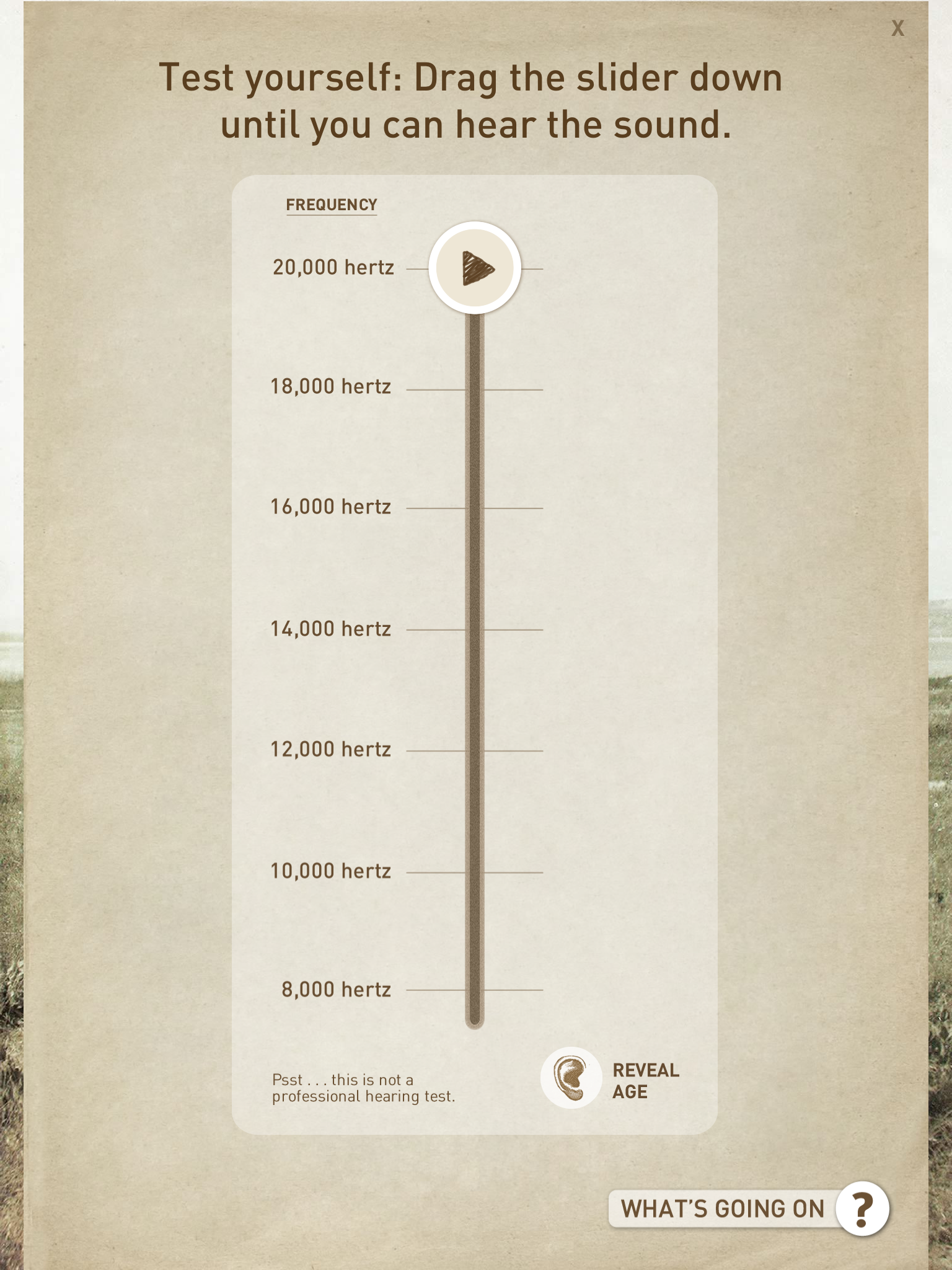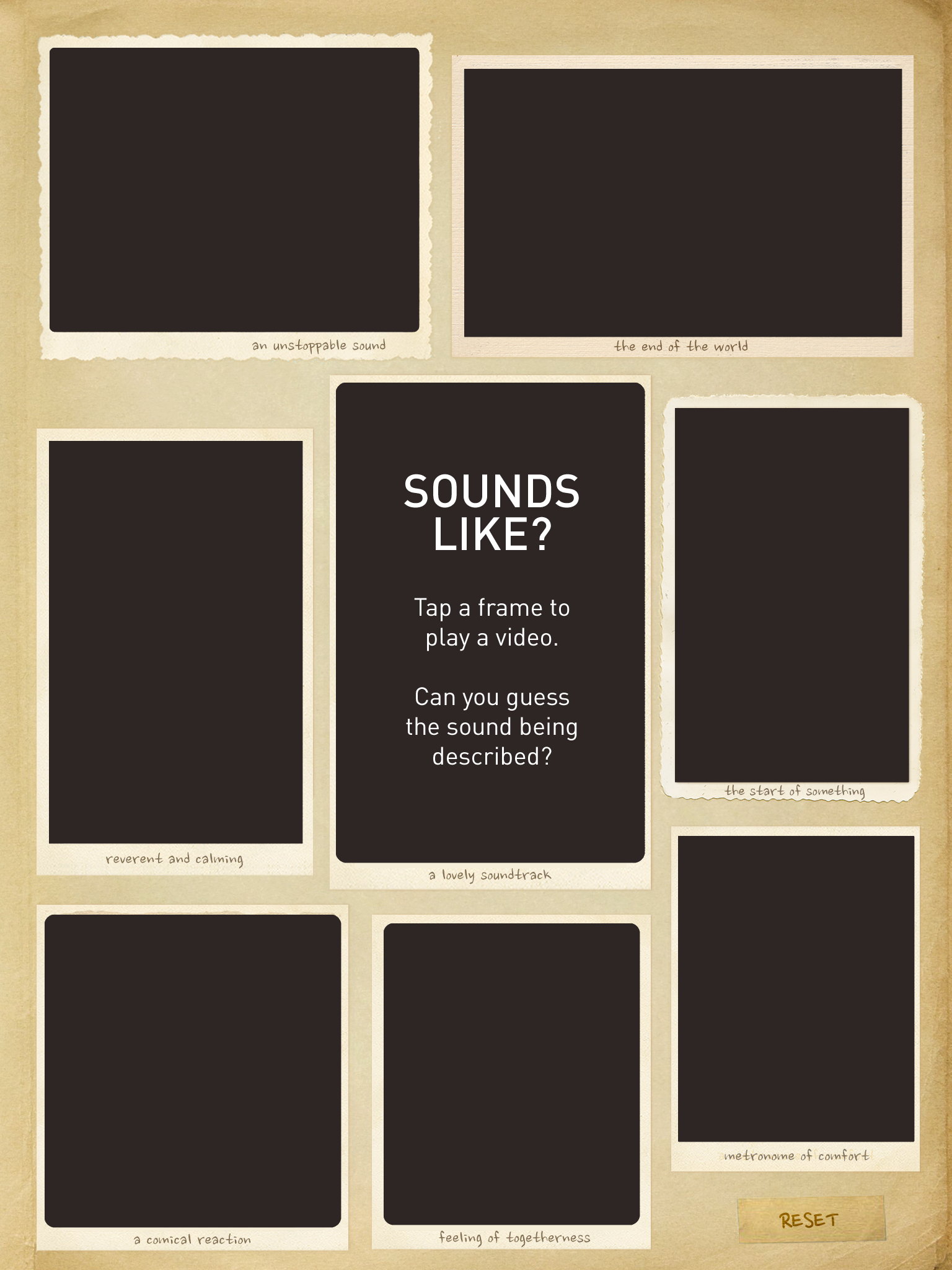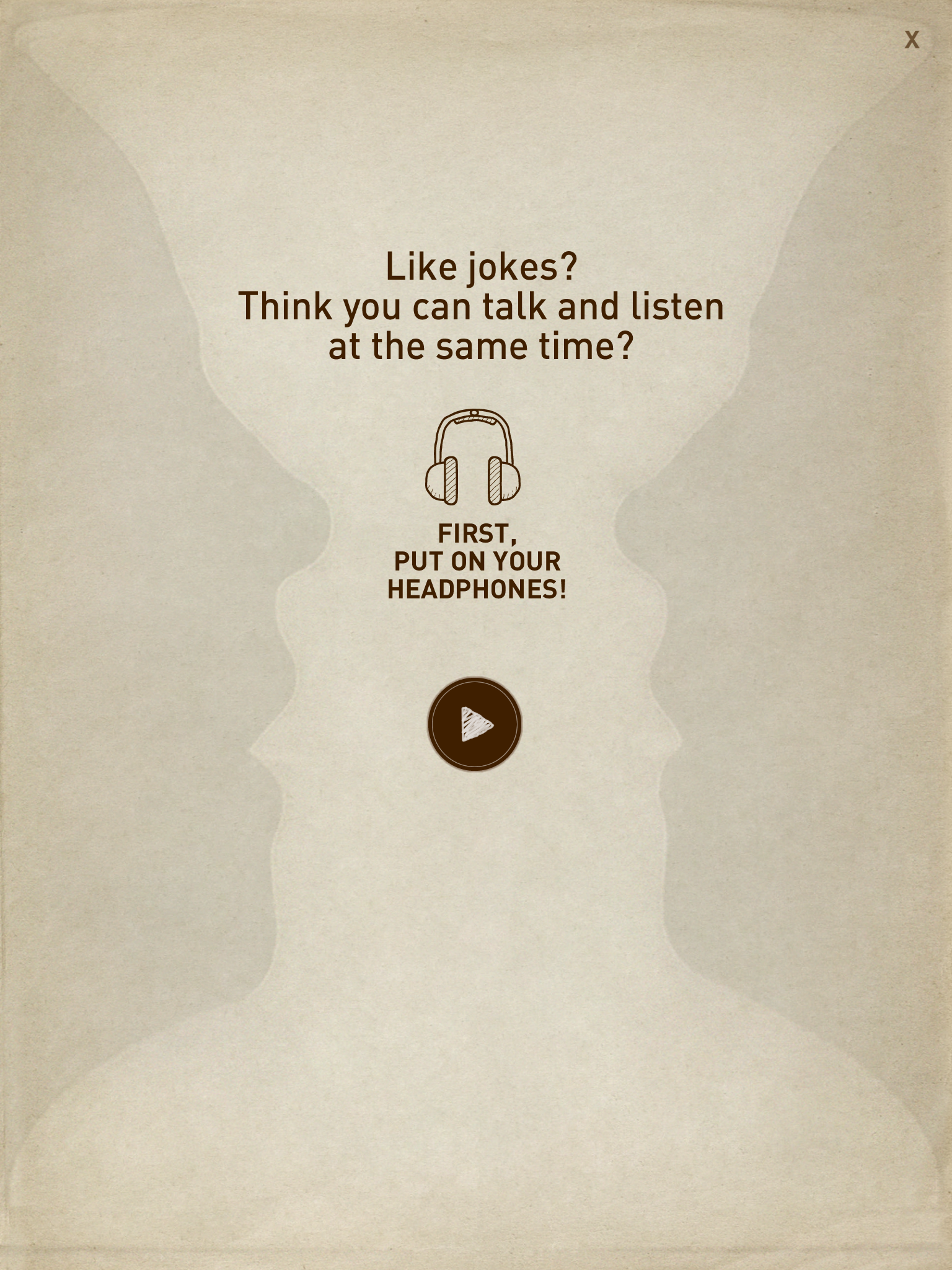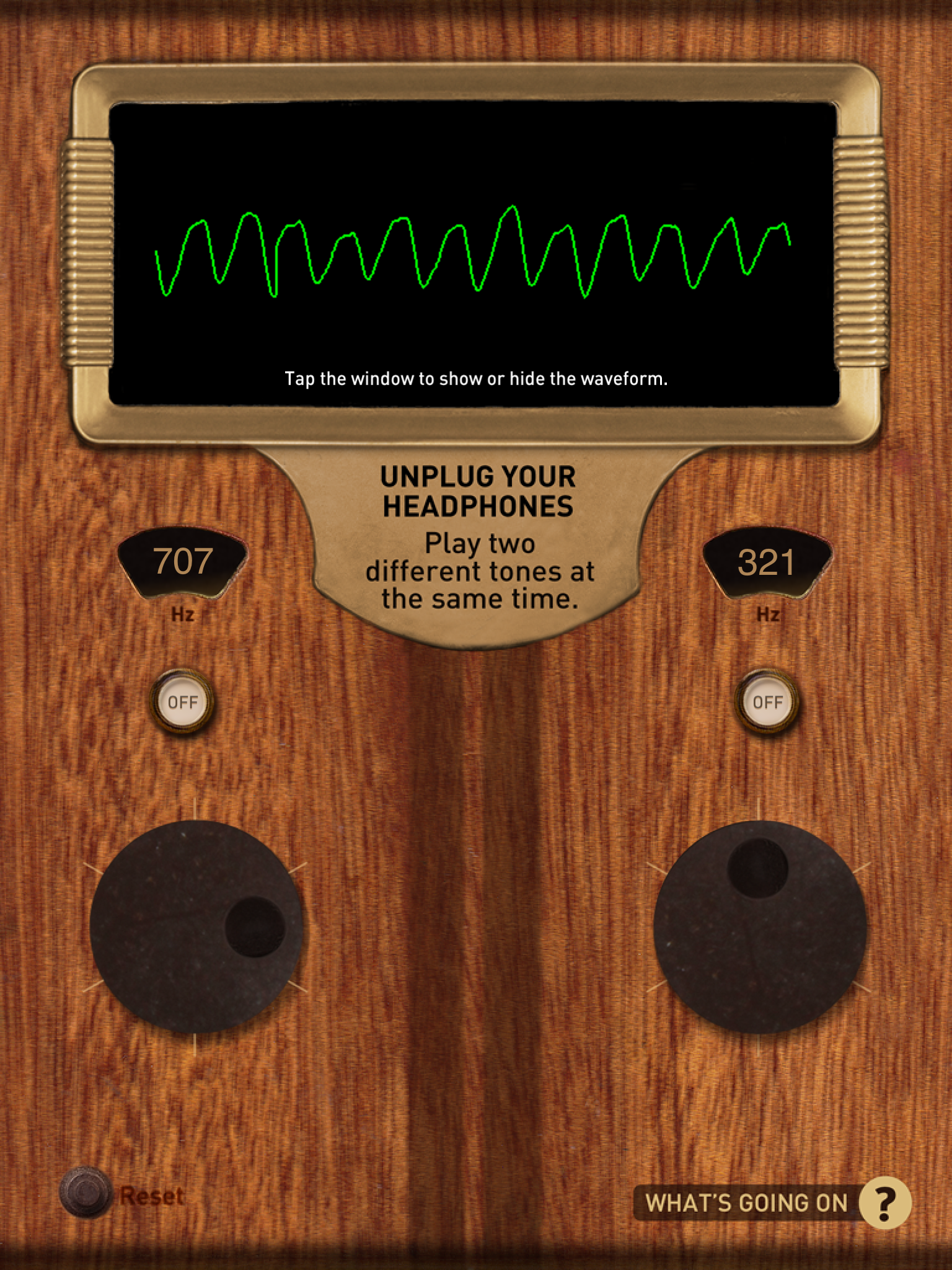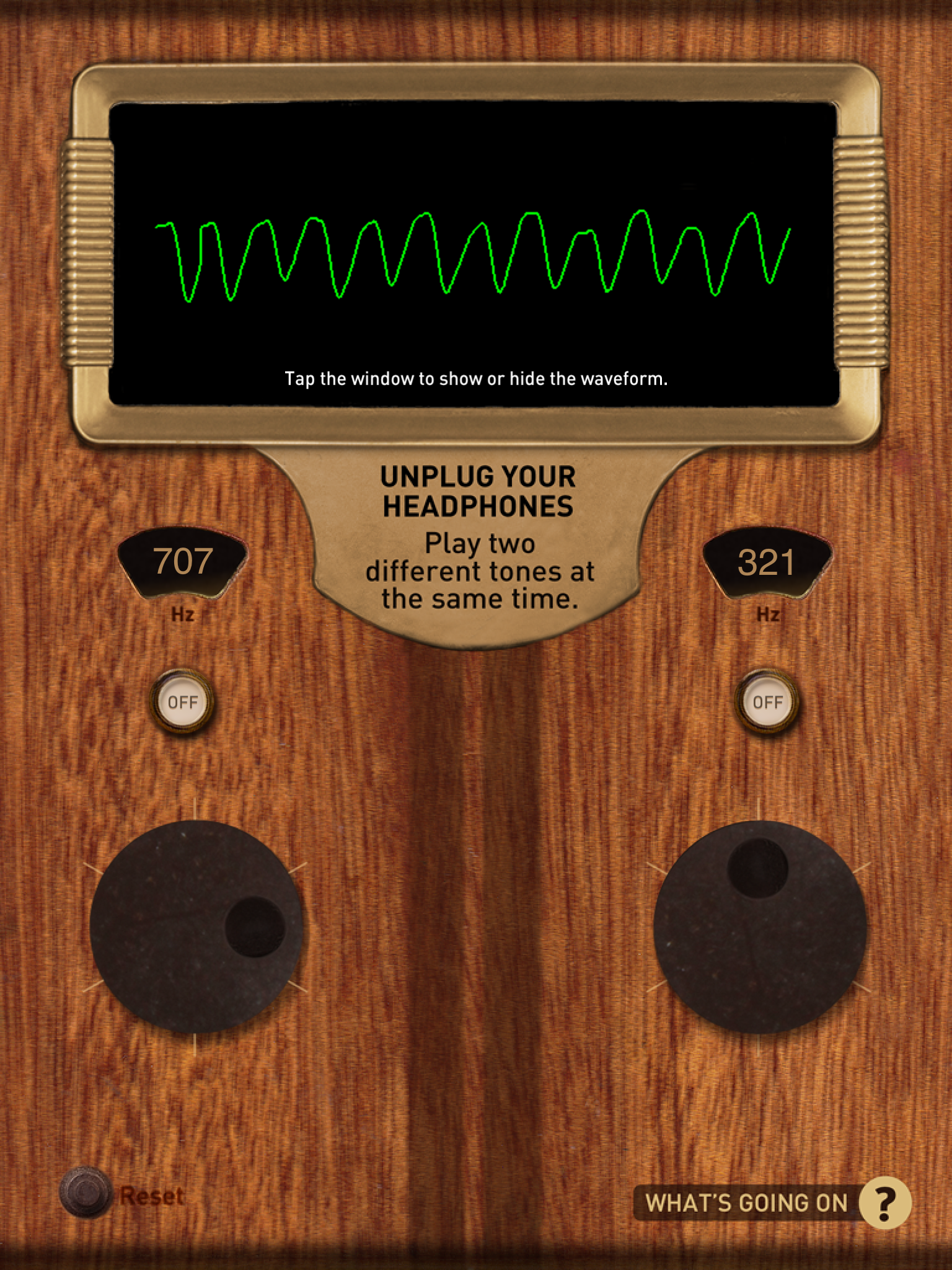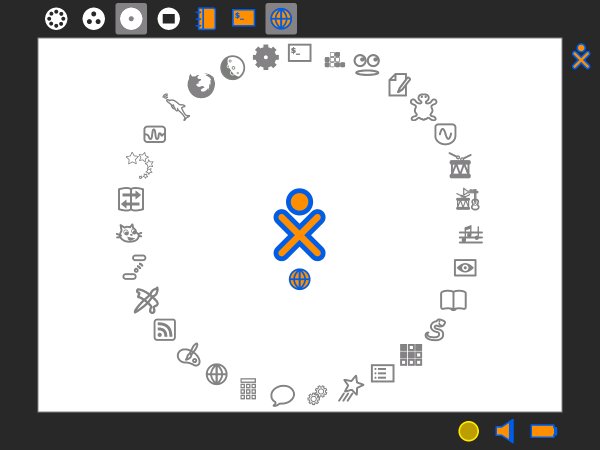According to Ian Livingstone (and any teacher who teaches ICT) there are all manner of abilities, experiences and modes of technology that children bring to school. They know how all the peripherals work and if they don't they soon learn from their peers of it's basic operation. They are expert consumers of technology as we once were. But this is the key aspect isn't it? They use technology but they don't know why or even how it really works.
Read MoreSound Uncovered - iPad App for Science/ Topic in Year 3
Sound Uncovered is a great, free app from here that is made by Exploratorium.com. We're beginning to use it in science and topic work where we're continuing using an ICT lab-free environment.
The Prompt sheet below is for the children who prefer a very structured way of going about things. The other children will have white boards etc to explore and revisit the prompts on the IWB.
You're free to edit the sheets and the presentation as you see fit.
Apple Distinguished Educator (ADE) Application
Several weeks ago news came through that Apple were holding their next round of applications to become a Distinguished Educator. The process is pretty striaght forward but the number of applicants is not. There are only 50 places available this time round (does it change?) for applications from 6 countries: Thailand, Singapore, Taiwan, Korea, Indonesia and the Philippines.
Integrated, Creative Educational Technology: A Fresh ICT Development
Integrated, creative educational technology means learning to use technology as the joint driving force for the lesson or project in hand. This is the mantra and ethos behind all of the changes we're putting in place at our school. It's a tall order. We have a very mixed set of abilites from both students and teachers alike - new students when they arrive seem to be off the pace and, by contrast, new staff seem to be right on. You can see, then, it's also very difficult to manage training for such a large number of teachers that is both meaningful and has an end skill they can use in the classroom.
Read MoreMaking Art Galleries in SketchUp and Google Earth
The Year 5 Children have been following up on their work we began at the beginning of the year in our Image Manipulation strand. The children loosely follow the lessons set out by the Newham ICT scheme and the art work done by Patrick Caulfield. The images are good and have a clear use in the learning of layering. I suppose you could do this in regular MS Paint, Tux or MS Word but Paint.Net is our Favourite.
Read MoreJulian Opie Style Portraits - Paint.Net Follow-up
Before the Chinese New Year holiday I sent home a quick email (below) to ask our Year 4 and 5 children to complete their homework and for Year 5 to have a bit of fun and do something extra.
What returned was brilliant. Nicholas, a boy from Year 5 who tries his best at all times but not exactly a high flyer produced this:

Dear Parents,
I am writing to you to ask if you could either assist you child in working on a mini project over the holiday for fun and for honing their ICT skills. It will also give you the chance to share the learning your child is doing in ICT as well.
I have made 7 short video clips on my channel at: Youtube.com/user/edtechlounge. These videos range between 1 minute and 4 minutes showing your child what to do (and you if you want try it too!).
WHAT YOU NEED:
1. A computer with Windows OS. The program Paint.Net. This is a free program we are using in school. You can download and install from here: www.getpaint.net
2. (Mac Users can try to do this on Splashup.com – click on the link but do not worry if you can’t).
2. Children, download your Paint.net work that you have already done and open it. This is either saved on the USB drives that the children have saved at school or emailed to themselves as an attachment.
3. Open the photo inside Paint.net.
4. Follow the tutorials on YouTube.
N.B. If you haven’t got your files from school then take a photo of yourself or friend without smiling or showing teeth. An open mouth does not work so well.
Scratch and Bee-bots for Primary ICT - Year 1 Intro to Programming
Scratch and control as an ICT skills boost.
This term (February 2011) we are running a school wide control and programming topic that I feel is missing and entirely necessary to boost the attainment of ICT skills across the age range. Why am I doing this? The cohort I have inherited has such a wide ranging set of skills and inthe most part, poorly attaining children that we need to boost their awareness of what they can create with ICT. The way I envisage in doing this with Scratch from Year 1 to Year 6.
In the break between Christmas and Chinese New Year there is short half term that has seen the Year 3 children (who are my lowest achievers) realy take their learning into their own hands for te first time this academic year - and has prompted me to re-evaluate the path of the attainment for the rest of my year groups.
So this is ths plan:
To integrate scratch projects across the school from Year 1 to Year 6 with video accompaniment which should allow me to support the less confident children in my classes.
The first of the resources are as follows
Downloadable Scratch resources.
Children's Scratch introduction template
Children who need help to make the ICT Challenge - Basic grid game with several backgrounds
IPC ICT How Big is the Internet? (International Primary Curriculum)
From my old blog on Wordpress....
How Big is the Internet?
This article has raised some questions I would like to bring to ICT lessons in August when we start back at school. The amount of users globally and the percentages. I think it would make a nice one lesson intro to the price of progress (an IPC topic for year 6) on a global scale. What implications does this have? The children could then brainstorm the after effects of the impact this has on the local and wider international environments with an ecological angle as well as the socio-economic (not that we’d use this language!).
when we start back at school. The amount of users globally and the percentages. I think it would make a nice one lesson intro to the price of progress (an IPC topic for year 6) on a global scale. What implications does this have? The children could then brainstorm the after effects of the impact this has on the local and wider international environments with an ecological angle as well as the socio-economic (not that we’d use this language!).
If your local area has access to computers and the internet (here in Vietnam it’s booming with an estimated 5 million in the southern area [HCMC]) then what does this mean? There are other factors to take into account; in Asia there is a darker side to internet use. The Gold farming from sites like WOW and the Linden doallars being transferred as real life dollars for characters and popular virtual niceties. But that’s another story.
In addition, I would hasten to add the impact of Internet cafes here in HCMC as a local factor to price of progress that affects the social aspect of children. Many of the Internet cafes house children of the same age as those in my studentship who are studying this topic late into the night. What further implications does this have? Is there a gender issue attached? Is there a knock-on effect to the content they view? Is there a difference to the content they view/ interact with and the content they view – some may say no. It could also be a good grounding for my international students who are slightly detached from their surroundings due to their family’s wealth. It is startling sometimes as to how they are oblivious to the world outside of school. The more I think about this the more I want to kick this off in the new term.
Sugar OS - Linux for EYFS and Key Stage 1 ICT
Sugar OS and OLPC
The project that kicked off a long time back (I think 2001-2?) was heralded as a large and complex operation that would encompass many governments, organisations and operatives. Since the many newspaper, blog and newsfeed stories that have chronicled the progress of the project it seems as though the OLPC has taken a slightly different track in it’s approach and direction. This sidestep is part and parcel due to Walter Bender leading a team with the OS rather than the hardware.
Sugar, the name for the OS that OLPC uses is a flavour of the Fedora Linux family and is also available through Debian, Ubuntu and, as I’m about to chat about, the live USB version. Although, I’m cheating a little, as I’ve actually got it through VirtualBox as as a separate installer. The idea is that I would like to use it in class as a live USB for the smaller children in another computing environment that windows for various reasons that i’ll come to ina moment. The live USB version, I would assume, is very similar in use as the main with some elements missing – but for this post I’m sure this won’t matter as the crux of the issue is classroom use.
So far, this OS (the Strawberry Sugar on a stick but not on a stick!) is working very well for me. i really like the interface, the simplicity and the ready robustness of the feel I played around with it and tried to think like a 5 or 6 year old would when they are presented with something new. The whole wow factor followed by the frantic clicking and then followed by the stop and look. I did this without precautiuon and ened up opening the turtle application. Now, my students (age from 4 to 11) are pretty familiar with windows and they see a changing desktop appearance week in week out but not the operation. The circular dial would, I feel, entice them to click on the picture. I mean, after all I set up icon shortcuts for them to “click-click” on daily and this seems kid centric to me. The circle of apps surrounds them too which is what I like also. So far, so good.
We have been using the Windows version of Gcompris for a while now as it has games and quizzes that are colourful and easy to follow and differentiate for the more computer savvy 5 year old. Also, Gcompris is open source (resticted for Windows users) but the full set up available for your school should you run EdUbuntu or similar (or if your site manager allows you to run VirtualBox) coupled with Sebran and you have quite a setup for the bebinner ICT class for children (or OAPs getting used to a computer and keyboard).
What is really good about Sugar though is the potential of the site and the community that runs it. The model of the Mozilla extensions that has made web browsing sans IE has been used here too. The Activities menu is growing all the time and there are some reasonable addons here too. As any self respecting ICT teacher will know music is a brilliant factor in the attention grabbing eyes-on-the-screen activity where and hour zips by without a word said (headphones permitting). Tamtam Jam activities provide this with an easy download.
I am sure that I will hit stumbling blocks along the way and the fact I have to try and persuade my Principal to give me money for 25 2Gb USB drives so that I can operate this for my classroom is one of them. What I would then like to do is test and post up the pitfalls and the successes – especially the neighbourhood tool and see the reaction.
QR codes for School Newsletters and Google Chrome Web App Store for Schools and Educators
Reception
Year 1
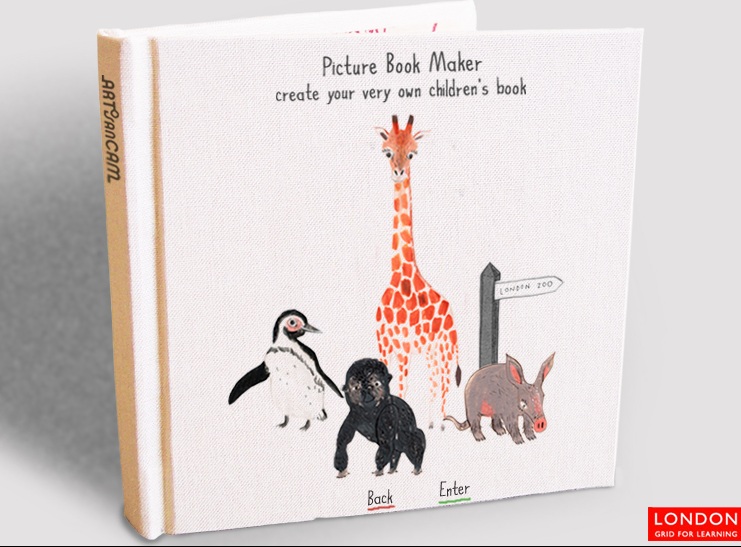
Year 2
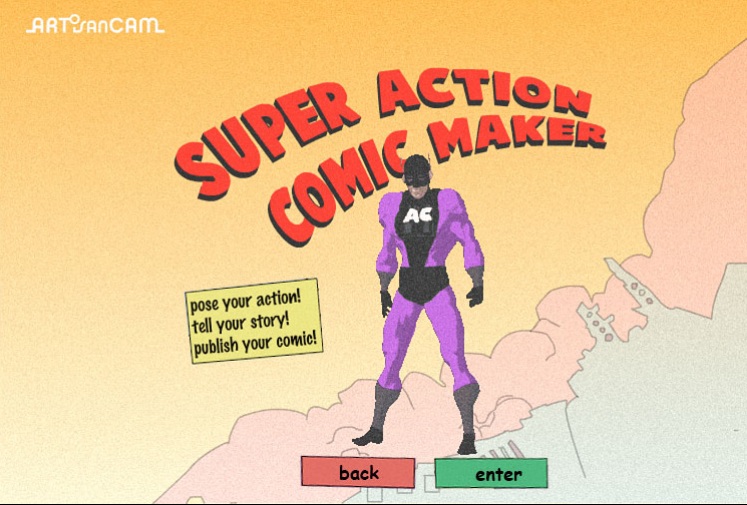
What you can do at home
Reception and Nursery Children
Year 1 and Year 2 Children
Year 3
Year 4