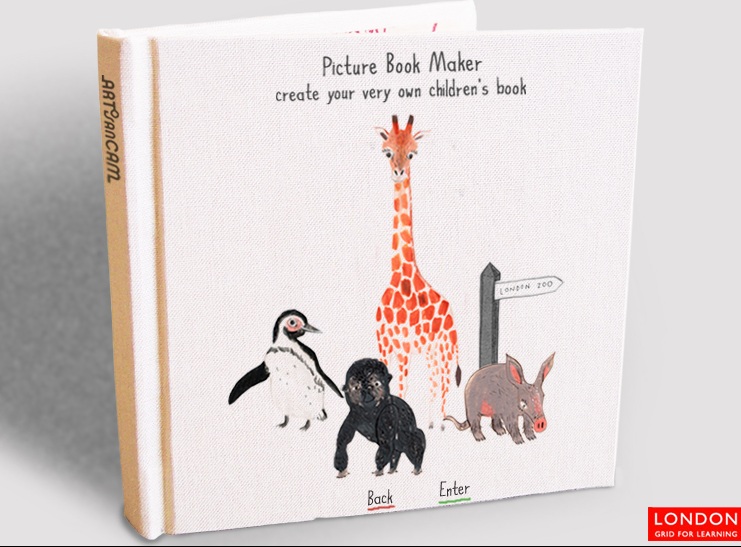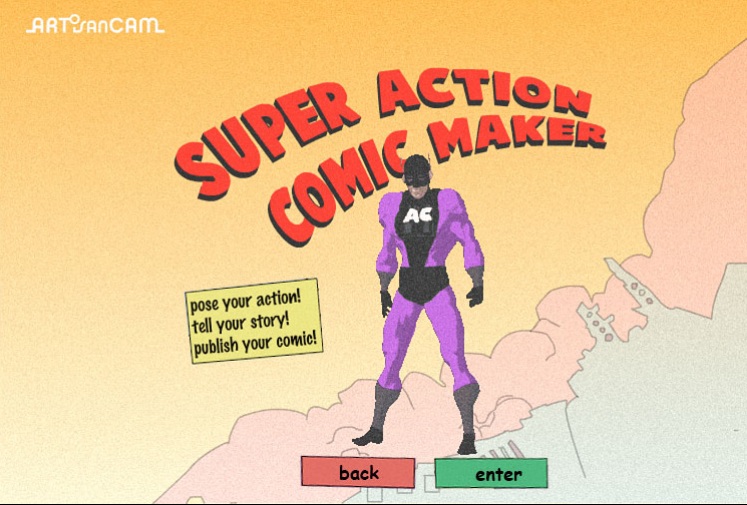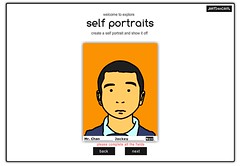I know this may seem like cheating and quite possibly plagerism, but as I've dropped the original source links in here I suppose I could be O.K. Below, I saw this little article via @teachpaperless and my Google Reader feed. It outlines the new Book from Gina Trapani that was first mentioned on TWiG (leading to her embarrassment of a server out of memory crash) - the embarrassment is purely a compliment to her popularity as a leader in Tech Media.
The TWiG podcast #14 is here
I received a Wave invite and looked at it and poked around with it but to honest, until the invites I have sent, I can't see what to do with it. It's bit like Twitter in the early days - What am i doing? Well, not a lot. It wasn't until all the links and people of my ilk joined the fray and the links came abouding and the question carried higher merit. So, I am reading the book below at the moment together with this helping hand.
Enjoy.
Published: November 2, 2009
Google Wave has generated a lot of interest in the past few months, despite most people I’ve talked to being unclear about what the service is, and how to use it. I confess that after I finally got an invitation, I was somewhat perplexed when faced with Google Wave’s minimal interface.
Tech writers Gina Trapani and Adam Pash have created an online e-book, “The Complete Guide to Google Wave,” which does an excellent job of explaining what Google Wave is and how it can be used. The book provides step-by-step instructions on how to get invited to the service, what to do when you get there, and how to make the most of it.
For those of us who are used to skimming the highlights and jumping around in technical manuals, I strongly suggest that you read the book — at least the first couple of chapters — in full. It’s not that long, and will give you a working knowledge of the service. I suspect that web workers will find Wave to be a very useful collaboration tool once we get used to using it.
The book is written in a clear, straightforward style, and is sprinkled with helpful and sometimes humorous quotes like this one from Wave user Andy Baio: “I keep pushing the New Wave button, but it never plays Depeche Mode or The Cure.”
An electronic version of the book will be offered for sale beginning in November; it’s unclear whether the online version will continue to be available once the book comes out. So if you’re interested in Google Wave, this is an excellent time to learn more about it. But you may need some patience; the book’s web site has been very slow, as I suspect it’s getting more traffic than the authors expected.
Are you using Google Wave?