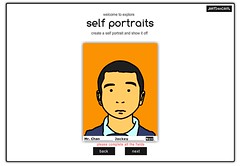According to Ian Livingstone (and any teacher who teaches ICT) there are all manner of abilities, experiences and modes of technology that children bring to school. They know how all the peripherals work and if they don't they soon learn from their peers of it's basic operation. They are expert consumers of technology as we once were. But this is the key aspect isn't it? They use technology but they don't know why or even how it really works.
Read MoreMaking Google Chrome Work for Your ICT Classroom
In a nutshell it's here.
How long have you been using Google Chrome as your personal browser? Do you sync across all your devices? No? Then you should! It makes sense for all those frequently accessed tabs and link we always open.
If you're a teacher in the primary school then you can utilise that functionality to help your students access the link you need really easily and quickly without having to go through a convoluted file system on the local network.
Read MoreMaking Art Galleries in SketchUp and Google Earth
The Year 5 Children have been following up on their work we began at the beginning of the year in our Image Manipulation strand. The children loosely follow the lessons set out by the Newham ICT scheme and the art work done by Patrick Caulfield. The images are good and have a clear use in the learning of layering. I suppose you could do this in regular MS Paint, Tux or MS Word but Paint.Net is our Favourite.
Read MoreJulian Opie Style Portraits - Paint.Net Follow-up
Before the Chinese New Year holiday I sent home a quick email (below) to ask our Year 4 and 5 children to complete their homework and for Year 5 to have a bit of fun and do something extra.
What returned was brilliant. Nicholas, a boy from Year 5 who tries his best at all times but not exactly a high flyer produced this:

Dear Parents,
I am writing to you to ask if you could either assist you child in working on a mini project over the holiday for fun and for honing their ICT skills. It will also give you the chance to share the learning your child is doing in ICT as well.
I have made 7 short video clips on my channel at: Youtube.com/user/edtechlounge. These videos range between 1 minute and 4 minutes showing your child what to do (and you if you want try it too!).
WHAT YOU NEED:
1. A computer with Windows OS. The program Paint.Net. This is a free program we are using in school. You can download and install from here: www.getpaint.net
2. (Mac Users can try to do this on Splashup.com – click on the link but do not worry if you can’t).
2. Children, download your Paint.net work that you have already done and open it. This is either saved on the USB drives that the children have saved at school or emailed to themselves as an attachment.
3. Open the photo inside Paint.net.
4. Follow the tutorials on YouTube.
N.B. If you haven’t got your files from school then take a photo of yourself or friend without smiling or showing teeth. An open mouth does not work so well.
Scratch and Bee-bots for Primary ICT - Year 1 Intro to Programming
Scratch and control as an ICT skills boost.
This term (February 2011) we are running a school wide control and programming topic that I feel is missing and entirely necessary to boost the attainment of ICT skills across the age range. Why am I doing this? The cohort I have inherited has such a wide ranging set of skills and inthe most part, poorly attaining children that we need to boost their awareness of what they can create with ICT. The way I envisage in doing this with Scratch from Year 1 to Year 6.
In the break between Christmas and Chinese New Year there is short half term that has seen the Year 3 children (who are my lowest achievers) realy take their learning into their own hands for te first time this academic year - and has prompted me to re-evaluate the path of the attainment for the rest of my year groups.
So this is ths plan:
To integrate scratch projects across the school from Year 1 to Year 6 with video accompaniment which should allow me to support the less confident children in my classes.
The first of the resources are as follows
Downloadable Scratch resources.
Children's Scratch introduction template
Children who need help to make the ICT Challenge - Basic grid game with several backgrounds
QR codes for School Newsletters and Google Chrome Web App Store for Schools and Educators
Reception
Year 1
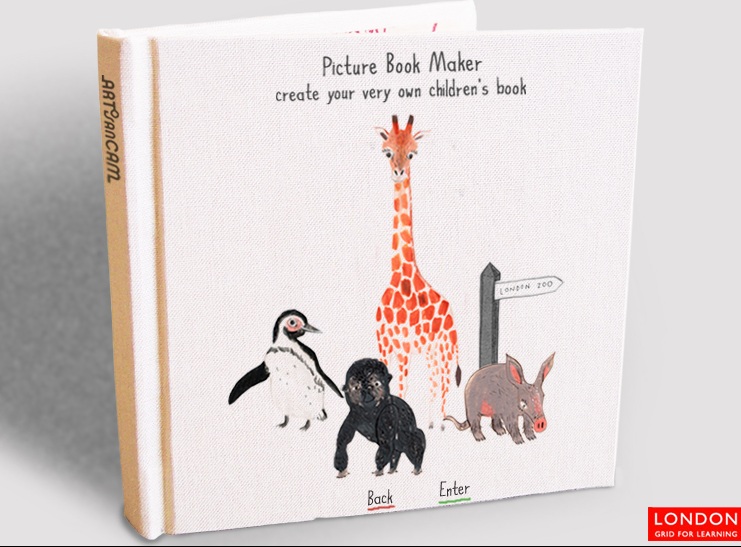
Year 2
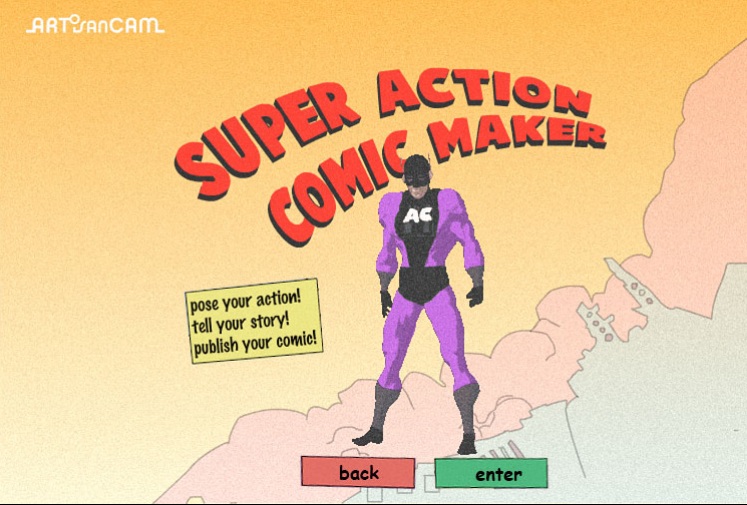
What you can do at home
Reception and Nursery Children
Year 1 and Year 2 Children
Year 3
Year 4